Using physical documents to inspire design for screen
Overview
As a separate screen within the application, I was asked to brainstorm ways to design for a set-up
wizard onboarding new parking sites.
The current application had multiple paged forms that took a long time to complete. It wasn't entirely
comprehensible either.
Solution
I advocated for translating physical documents into understandable UI screens as closely as possible to
the physical task users have to do. That meant taking users' very first step in mapping new parking
sites, ie. using a clipboard and pen to jot down parking site numbers, and drawing UI solutions that
could support the respective physical task.
A direct visual translation of how users would perform the task would be clearer to understand and less
arduous to go through step-by-step.
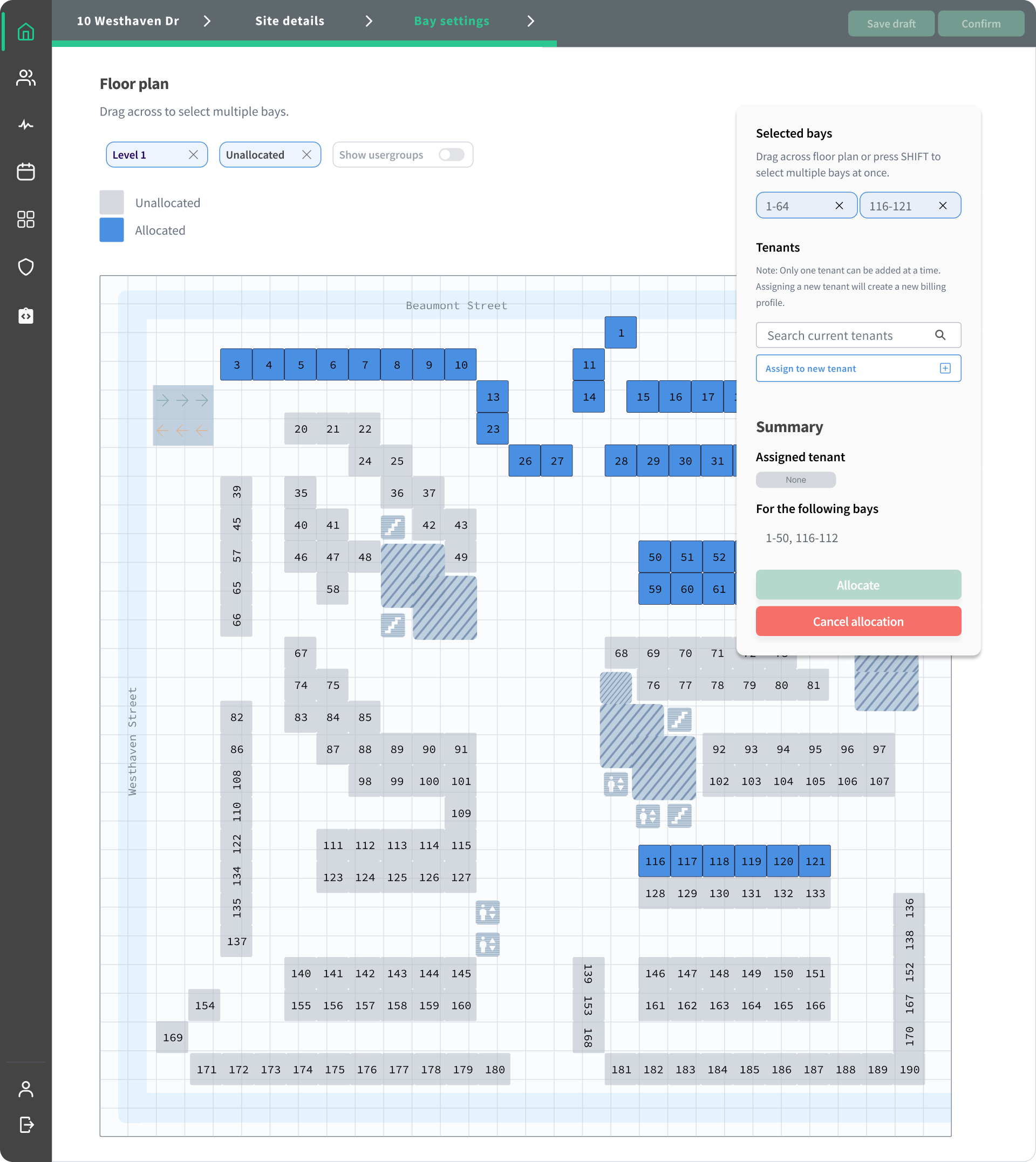
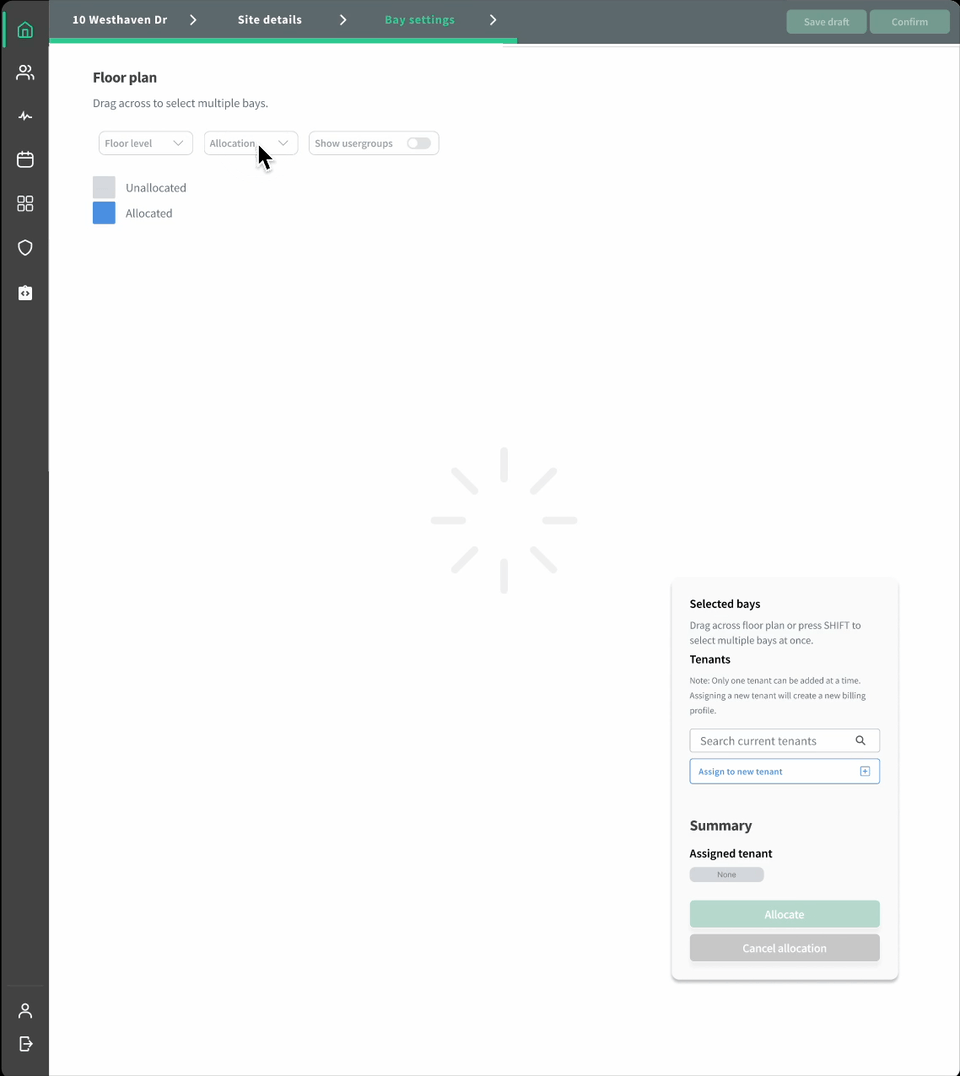
This complex UI screen was presented as a starting point for further discussions with the rest of the team
(to the engineers' relief). With no major constraints, I had fun designing this solution using airline
seating reservation flows as inspiration.